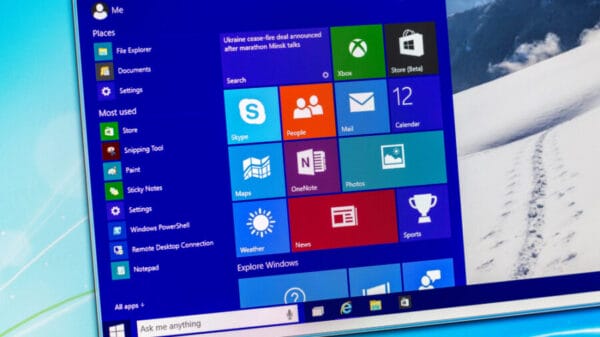Windows 11 has made some changes to the Task Manager, offering a new design and improved functionality. The updated Task Manager no longer includes the basic mode, but it does come with support for dark mode and has removed the classic menu bar.
Once you’ve installed Windows 11 version 22H2, the new Task Manager becomes the default option whenever you access it through any means.
For users who prefer the traditional Task Manager interface, the classic version is still available in recent Windows 11 versions. A user named Albacore recently shared this information on a social media platform.
Steps to open the classic Task Manager in Windows 11
Even with the new Task Manager, Microsoft has kept the classic Task Manager accessible within Windows 11. To open the classic version, you can run a specific command.
Here’s how to do it:
- Press the Windows key and the letter R on your keyboard to open the run box.
- Enter “taskmgr -d” and press Enter.
When you execute this command, the traditional Task Manager will open. Just remember to close the current Task Manager first so that the classic version can appear, which is the only requirement.
Tip: You can create a desktop shortcut to easily launch the classic Task Manager.
Follow these steps to create the shortcut:
- Right-click on an empty area of your desktop and choose New > Shortcut.
- In the location field of the Create Shortcut window, type “taskmgr.exe -d”.
- Click Next.
- Provide a name for the shortcut, such as Task Manager.
You now have a shortcut to launch the classic Task Manager.
The classic Task Manager includes a top menu bar and uses tabs instead of a sidebar for its sections. It might not have some of the features found in the new Task Manager, like the search function, Dark Mode support, and newer keyboard shortcuts.
Image Source: rawf8 / Shutterstock