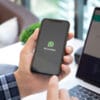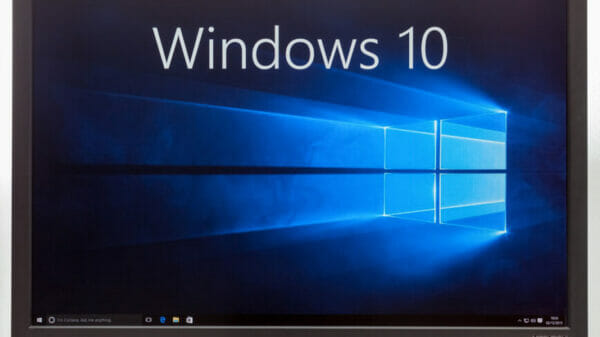Some time ago, vulnerabilities called Spectre and Meltdown were discovered, affecting a significant number of Intel and AMD processors. These vulnerabilities allowed hackers to access sensitive information on compromised computers.
Intel recently issued an update to tackle one of the Spectre variants on March 8, 2022. In response, Microsoft has integrated security measures into both Windows client and server versions.
Initially, these security measures are disabled by default due to concerns about potential performance impacts when activated.
This article outlines a step-by-step guide on configuring Windows to enable these security features and checking if your processor is affected.
Is Your Processor Affected?
The first step is to verify if your processor is included in the list provided by Intel for being affected.
- If your processor is on the list, it’s advisable to enable the security measure to protect your system against potential attacks.
- If your processor is not listed, you can skip the following instructions.
Here’s how to check:
- Go to Start > Settings > System > About and confirm the processor listed.
- Check both Nist.gov and Intel’s Affected Processors website to find out if your processor is mentioned. You can use your browser’s search feature to locate the information quickly.
Adjusting Microsoft’s Registry to Counter the Vulnerability
If your processor is identified as affected, you can modify the Registry keys to enable the security measures.
Important: While I cannot discourage implementing these measures, it’s essential to be aware of potential performance impacts. Typically, the risk of attacks on personal computers is relatively low.
Backup Recommendation: It’s highly recommended to create a system drive backup before applying the security measure. Avoid utilizing the Windows Backup App and opt for a comprehensive tool like Paragon Backup & Recovery Free.
Here are the steps to mitigate CVE-2022-0001 on Windows devices and clients:
- Launch Start, type CMD, and choose Run as administrator to open an elevated command prompt window.
- Confirm the User Account Control (UAC) prompt by selecting yes.
- Execute the following two commands by pasting and hitting Enter after each:
- reg add “HKEY_LOCAL_MACHINESYSTEMCurrentControlSetControlSession ManagerMemory Management” /v FeatureSettingsOverride /t REG_DWORD /d 0x00800000 /f
- reg add “HKEY_LOCAL_MACHINESYSTEMCurrentControlSetControlSession ManagerMemory Management” /v FeatureSettingsOverrideMask /t REG_DWORD /d 0x00000003 /f
- Restart the computer once both Registry keys are added.
Tip: Keep an eye on performance to ensure that daily operations are not significantly impacted by the security features.
Interestingly, Microsoft has also shared information on how Linux users can mitigate the vulnerability by specifying “spectre_bhi=on” on the kernel command line.
Final Thoughts
While implementing the security measures is crucial for organizations, the likelihood of attacks targeting home users remains relatively low.
Image Source: Volodymyr Kyrylyuk / Shutterstock