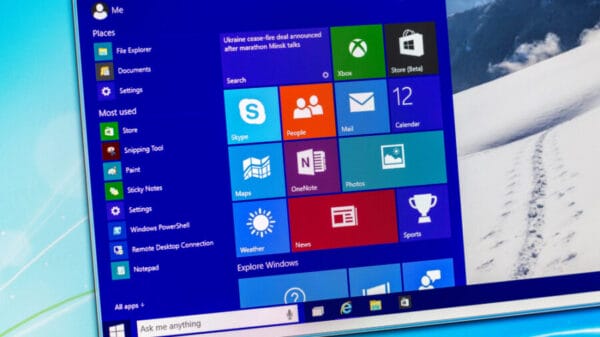The updated Photos app for Windows does not include some features from the previous version, like video editing, slideshow creation, and album management. Video editing is now done through Clipchamp, a Microsoft-acquired editor. These legacy features are not available in the new Photos app.
However, the latest Windows Photos app comes with new features that were not in the legacy version, such as iCloud integration for accessing photos from Apple devices on Windows.
Some differences between the two versions are noticeable. The new Photos app lacks the “on this day” view and limits search to metadata and filenames only. In contrast, the legacy app allows searching for people, places, and objects. The legacy app used basic AI to identify related images based on criteria like subjects or locations, offering more than just standard file searches.
Steps to Restore the Classic Photos App on Windows
Microsoft recognizes the new Photos app’s limitations and has made the legacy app available in the Microsoft Store for installation on Windows 10 and 11 devices. Users can use both apps simultaneously.
Although the older app won’t get new features, bug fixes and issue resolutions may still be addressed. Users wanting to stick with the classic Photos app can continue to use it, although it’s not prominently featured in the store.
To access the Classic Photos app, follow these steps:
- Open the Photos app on your Windows device.
- Click on the settings icon at the top right of the app interface.
- Scroll down to locate Photos Legacy.
- Enable the “Open Photos Legacy” option.
Clicking the button will take you to the Microsoft Store page for the legacy app. Proceed to install the app by clicking the designated button on the Store page. After installation, access the app from the Start Menu like any other application.
Image Source: rawf8 / Shutterstock