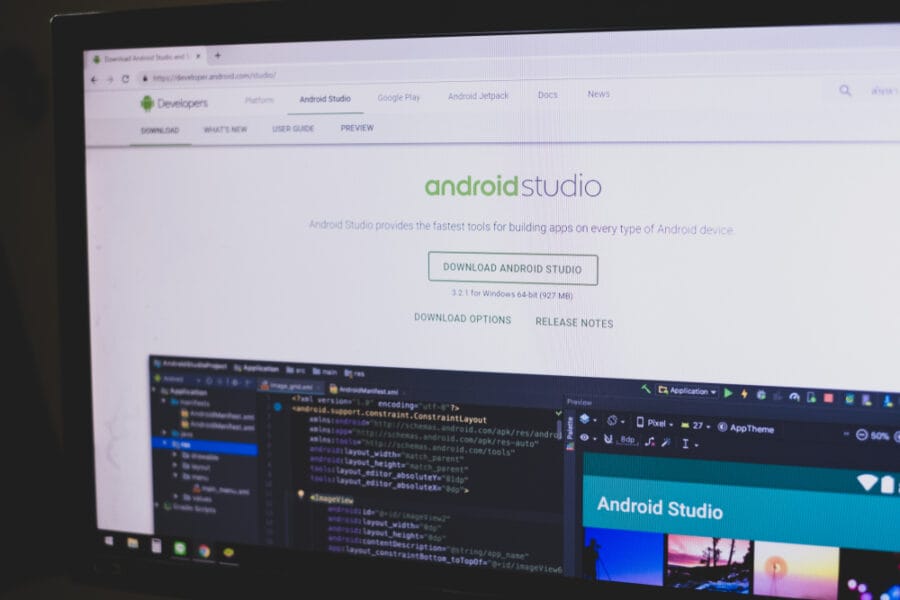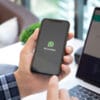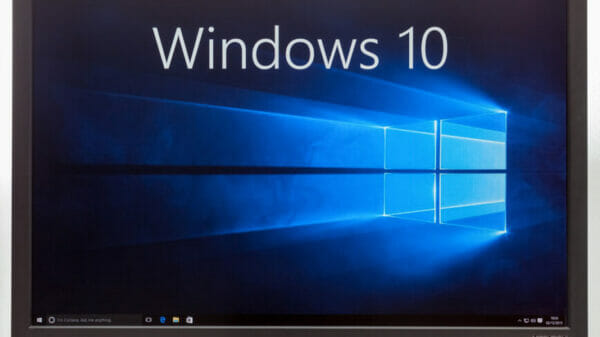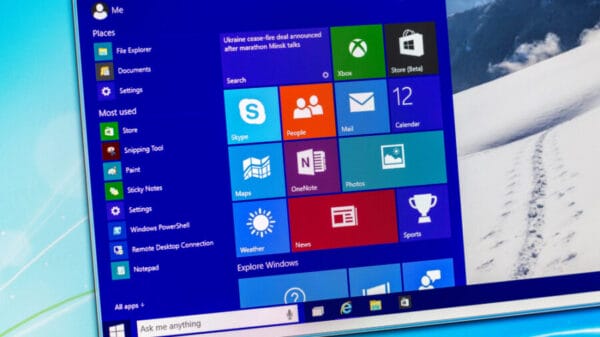Do you want to enjoy your favorite Android games on your PC or use Android apps without your Android device? Running Android emulators makes it possible with ease.
Despite Microsoft announcing the discontinuation of built-in Android emulation on Windows through the deprecation of the Windows Subsystem for Android, users have other options to run Android apps and games on their devices.
The best Android emulator for gaming
Windows users are presented with a variety of Android emulators, particularly focused on gaming, ranging from Google’s official Google Play Games for PC to other established emulators. These options differ in available features and capabilities.
Minimum System Requirements:
– Operating System: Windows 7 and newer
– RAM: 4 GB
– Hard Drive: 5 GB
– Processor: Intel or AMD
– Other: Windows admin account
BlueStacks, an Android emulator for Windows PCs, provides a genuine Android emulation experience on your PC. You can sign in to Google Play with your Google account to download Google Play games, granting access to the entire Play Store game catalog.
Aside from Google Play games, BlueStacks Store features a variety of exclusive games, some of which offer free access to paid content. Additionally, BlueStacks supports installing local Android files in APK format without requiring a Google account.
The BlueStacks user interface offers access to the BlueStacks Store, Google Play games, a selection of marketplace offers, and installed games. Gaming on BlueStacks can be done using a mouse and keyboard or gamepads like PS4, PS5, or Xbox One controllers, supporting up to Full HD resolution.
Pros:
– Access to all Google Play content, exclusive games, and local Android files
– Convenient features such as macros, customizable controls, real-time translations, and multi-instance support
Cons:
– Can be resource-intensive
– Supports up to Full HD resolution
Google Play Games
Minimum System Requirements
– Operating System: Windows 10 and newer
– RAM: 8 GB
– Hard Drive: 10 GB Solid State Drive
– Graphics: Intel UHD 630 or better
– Processor: 4 cores
– Other: Windows admin account and hardware virtualization
Google Play Games for PC enables you to play a selection of popular Android games on your Windows PC. It supports mouse and keyboard gameplay, with controller support added in the October 2023 update. Optimized games launch in full-screen mode, now supporting resolutions up to 4K.
Pros:
-Several games optimized for PC
– Cross-platform synchronization
– Mouse, keyboard, and controller support
– Up to 4K resolution compatibility
Cons:
– Limited game selection, lacking many popular titles
– No support for local Android games
LDPlayer
Minimum system requirements:
– Processor: Intel or AMD processor
– Operating System: Windows XP or newer
– RAM: 2 GB
– Hard Drive: 36 GB
– Other: hardware virtualization enabled
LDPlayer is a widely chosen emulator for running Android on Windows systems, with good performance and support for mouse, keyboard, and controller inputs. It offers numerous additional features like game recording, multi-instance support, and keyboard mapping.
Pros:
– Good performance
– Installation of apps and games from local and Google Play sources
– Support for mouse, keyboard, and controller inputs
– Abundant configuration options for emulator customization
Cons:
– Includes adware in the installer
**Image Source:** justplay1412 / Shutterstock