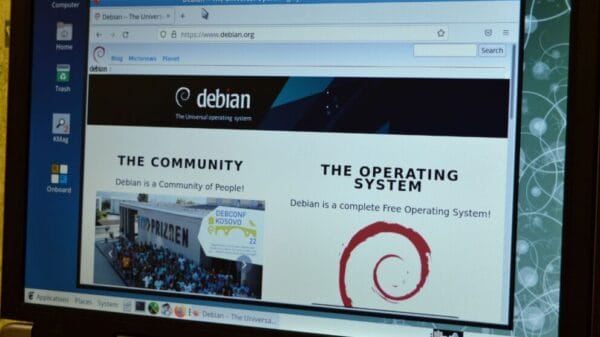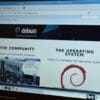# Top 10 Linux Terminal Emulators For Linux 2022
Do you prefer using terminal emulators instead of GUI interfaces? Sometimes the typical styling of the terminal can seem dull. In such instances, you might seek more options to personalize the terminal, much like how we choose Linux distributions.
If you find yourself in this situation, we have curated a list of the best terminal emulators for Linux that you can utilize to enhance your daily work routine. These emulators not only offer styling options but also allow you to transform a single terminal into a multi-grid setup, enabling you to monitor the activity of each terminal simultaneously.
Before we delve into the list, let’s first understand what a terminal emulator is.
## What is A Terminal Emulator?
A terminal emulator is a software similar to other GUI applications that facilitates communication with your host computer. It is essential not to confuse between the Linux Terminal and Terminal Emulator. The Terminal denotes a hardware component, such as a keyboard or monitor, while the Terminal emulator imitates a terminal, enabling users to issue commands to execute actions.
A Terminal Emulator is a GUI application program that enables windows to receive input and display output to the user in text format. The system can accommodate multiple terminal window programs.
Let’s now explore the top terminal emulators available for Linux. The selection criteria for this list include color support, fonts, customization options, lightweight design, and more.
## Top 10 Linux Terminal Emulators
### 1. Terminator
Terminator was the first non-default Linux terminal emulator that I tried and still rely on. It introduced me to a superior layout of terminals in a grid structure.
One of the key features of Terminator is the ability to open multiple terminals in vertical or horizontal mode, allowing you to monitor the activities of each terminal concurrently.
**Key Features of Terminator:**
– Grid-like structure
– Save multiple layouts and profiles
– Terminal reordering via drag and drop
– Third-party plugins
To install Terminator, use the following command:
“`bash
sudo apt install terminator
“`
If encountering an error like “unable to locate the package,” add the Terminator PPA to your package manager repository using:
“`bash
sudo add-apt-repository ppa:gnome-terminator
“`
### 2. Terminology
Terminology, despite its name similarity to Terminator, offers a distinctive user experience. It utilizes the elementary toolkit to provide an innovative design to the terminal interface.
**Key Features of Terminology:**
– Recognizes full file paths, URL links, and email addresses
– Local file display
– Configuration panel
– Displays progress bar for downloads
Terminology is a stylish and robust emulator that comes with pre-installed themes and wallpapers.
To install Terminology, use:
“`bash
sudo apt install terminology
“`
For errors, check the dependencies list for additional installation requirements.
### 3. Kitty
Kitty stands out due to its fast performance, cross-platform compatibility, and feature-rich nature, making it a favorite among power users.
Unlike most terminals, Kitty is GPU-based, resulting in less strain on your CPU.
**Key Highlighting Features of Kitty:**
– Performs better than most terminals
– GPU-based for reduced CPU load
– Available on multiple platforms
To install Kitty, use the following command:
“`bash
sudo apt install kitty
“`
### 4. Tabby
Tabby boasts a modern appearance, numerous shortcuts, support for various shells, and high customizability. It also offers tab completion, supports different shells in a single window, and is available on Windows, Mac, and Linux.
**Key Highlighting Features of Tabby:**
– Cross-platform support
– Multiple nested panes, progress bars, and activity notifications for tabs
– Extensive customization options and themes
– Wide range of shortcuts
To install Tabby, refer to their official repository for download options specific to your operating system.
### 5. Cool Retro Term
Cool Retro Term is a Linux emulator that recreates the vintage 90s cathode ray screen style, complete with color variants. The visually appealing design includes an outwardly raised concave screen.
**Key Highlighting Features of Cool Retro Term:**
– Old Cathode display aesthetics
– Customizable and lightweight
– Vintage visual settings
The typing cursor flashes yellow while entering commands, adding to the nostalgic experience.A moving line extends from top to bottom.
The retro-themed cool term offers a variety of visual styles such as Default Amber, IBM DOS, Monochrome Green, Vintage, and Futuristic. It utilizes the QTermWidget terminal widget, which is also used in the ubuntu-terminal app.
The cool retro term is compatible with macOS as well. You can download it from this link and follow the provided instructions for different Linux distributions.
To swiftly install the cool retro term, use the command:
sudo apt install cool-retro-term
If you encounter errors like “Unable to locate the package,” you can obtain the package or AppImage of cool-retro-term from here.
Konsole, the default terminal emulator for the KDE desktop environment, relies on KDE Framework, QT library, and the xcb windowing system.
Key highlights of Konsole include multi-language support, bookmark tabs, multiple profiles with unique configurations, and the ability to have multiple tabs in each window. Konsole also offers native language support and allows users to switch to their preferred language, such as Hindi, Punjabi, Arabic, Russian, etc. It additionally supports default fallback language and the option to bookmark tabs to save current locations.
For easy installation of Konsole, use the command:
sudo apt install konsole
Tilix presents one of the best default styles reminiscent of GNOME. It provides a menu button to open the terminal right or downwards to create a grid structure.
Key features of Tilix include multi-session creation, customizable titles, background image support, and process completion notifications. Tilix enables the creation of single or grouped session windows with individual configurations. It also allows saving and loading current sessions and creating multiple panels by splitting the terminal vertically or horizontally.
To install Tilix quickly, use the command:
sudo apt install tilix
Guake is an impressive drop-down Linux terminal emulator that allows instant command execution without hiding the current application window. It is designed for the GNOME desktop environment and is similar to the Quake emulator.
Key features of Guake include instant terminal access with a single keystroke, autoconfiguration, and script execution at login. Users can easily summon the terminal using a single key, typically F12, and open multiple terminals without replacing the current windows. Guake also supports resetting the color of the focused window.
To install Guake promptly, execute the command:
sudo apt install guake
GNOME Terminal, the default terminal emulator for Ubuntu and its derivatives under the GNOME desktop environment, features a simple green text on a light grey background.
Key features of GNOME Terminal include custom cursor and font style, multi-tab and fullscreen modes, script execution on startup, and audible notifications. Users can create various profiles with customized settings, set personalized shortcuts, resize the terminal window, and zoom in or out to adjust text size.
For rapid installation of GNOME Terminal, run the command:
sudo apt install gnome-terminal
Xfce4 Terminal, part of the Xfce desktop environment known for its lightweight nature, accommodates the Xfce4-terminal emulator suitable for older hardware devices.
Key highlights of Xfce4-terminal include exporting output to a plain text file and changing the terminal title. Users can open multiple tabs in Xfce4 but are limited to working with one terminal at a time. The emulator is based on the Vte terminal widget library and offers general and appearance settings but lacks extensive customization options.
To install Xfce4 Terminal promptly, use the command:
sudo apt install xfce4-terminal
Alacritty, the fastest terminal emulator utilizing GPU acceleration to optimize speed, offers cross-platform compatibility and excellent performance. Despite its speed, it may lack in customization features.
Highlighted features of Alacritty include being cross-platform, GPU-accelerated, and colored. Users can experience its exceptional speed performance and compatibility across different platforms.
These are some of the key terminal emulator options with their features and installation instructions for Linux.Emojis
One potential downside of Alacritty is its reliance on third-party tools. The installation process of Alacritty can be time-consuming, which might discourage users from switching to this emulator.
How to Install?
If you are using a Debian-based Linux distribution, you can easily install Alacritty via the snapd application package.
sudo apt update sudo apt install snapd sudo snap install alacritty --classic
For other Linux distributions, you can refer to the provided command or opt to download the pre-built binaries.
12. Tilda
Tilda is a dropdown emulator that operates on GTK without a border window. You can open the terminal that slides out from the top by pressing the default F12 key or a customized keystroke.
Key highlighting features of Tilda:
- Dropdown
- Highly configurable
- Toggle search bar
- Auto-hide terminal
Tilda is compatible only with Xorg-based desktops and does not support Wayland, hence it does not work on Ubuntu 17.10 onwards.
How to Install?
For a swift installation of Tilda, execute the following command:
sudo apt install tilda
In case you encounter any challenges, you can choose to download the pre-built binaries or refer to the provided instructions.
Conclusion
One of the reasons why Linux and open-source software are cherished is the vast array of software repositories available. There are numerous excellent terminal emulators for Linux that may have been overlooked because they are underrated. If you know of any emulator that you believe should be included in this list, feel free to share it in the comments section.
Among the emulators discussed above, Terminator stands out for its grid-like structure, while Tabby is commendable for its extensive customization options and cross-platform compatibility.
If you are interested in the best Android emulators as well, we have an article on the same topic. What is your preferred Linux terminal emulator from the ones listed? Share your thoughts in the comments section.
Image Source: Paolo De Gasperis / Shutterstock