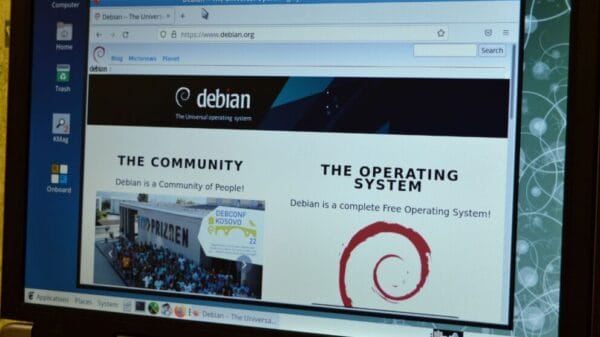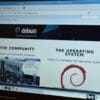When you need to check free memory, disk space usage, network device details, or hardware information on Linux, specific command utilities exist for each purpose. Remembering all these commands can be challenging, especially for beginners. So, imagine being able to view all the details of your system and hardware with just one command utility.
INXI is a lightweight tool designed to simplify the process of gathering comprehensive Linux system information by utilizing various options and presenting it in a straightforward manner in the terminal.
What is INXI?
INXI is a free and open-source command-line tool that provides in-depth Linux system and hardware information.
In addition to the terminal, you can also utilize INXI on IRC clients such as Konversation, Xchat, Quassel, Weechat, and Irssi.
INXI prints information for each alphabet (both uppercase and lowercase) passed as an argument individually or together.
inxi [-AbBCdDEfFGhiIjJlLmMnNopPrRsSuUVwzZ] In summary, INXI can be used to display the following details:
- System information
- Audio/sound device
- Battery
- CPU
- Hard disk and memory usage
- Machine data
- Bluetooth and USB devices
- Graphic device
- Network device
- Partition information
- Logical volume information
- Linux Distribution repository data
- RAID data
- Sensors
- Weather report
How to Install INXI on Linux?
INXI is typically available in most Linux distributions’ primary or secondary repositories. You can install it (though not always the latest version) using the default package manager. For instance, on Ubuntu, you can run the following command:
$ sudo apt install inxiHowever, if you want the latest version, you can download its source code and manually configure it. Here’s how:
$ wget https://github.com/smxi/inxi/archive/refs/tags/3.3.04-1.tar.gz
$ tar -xzvf 3.3.04-1.tar.gz
$ cd inxi-3.3.04-1
$ sudo cp inxi /usr/bin/
$ inxiHow to Use and Configure INXI to Obtain Linux System Information?
Display System Information
To view basic system details, use the -b or --basic option:
$ inxi -b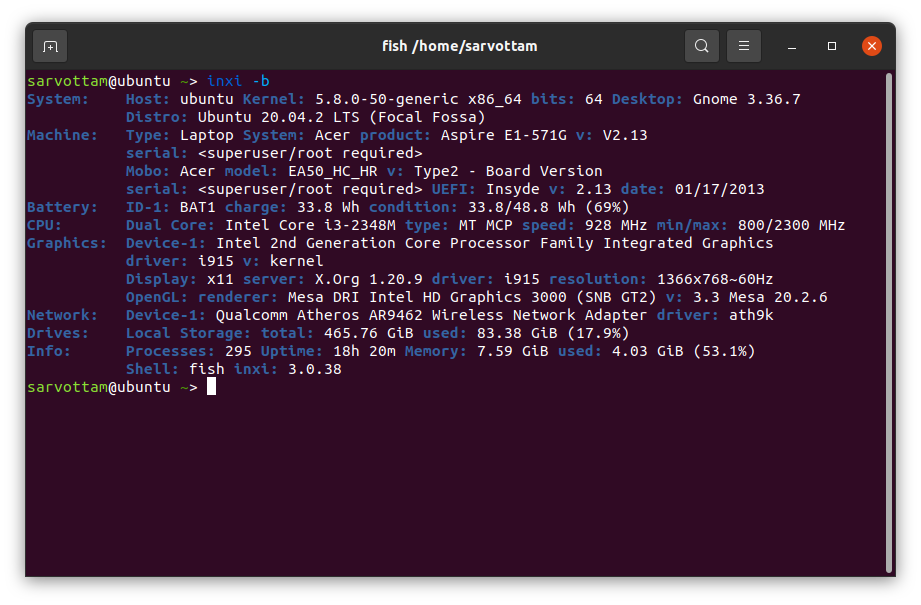
For comprehensive information, use the -F or --full argument:
$ inxi -F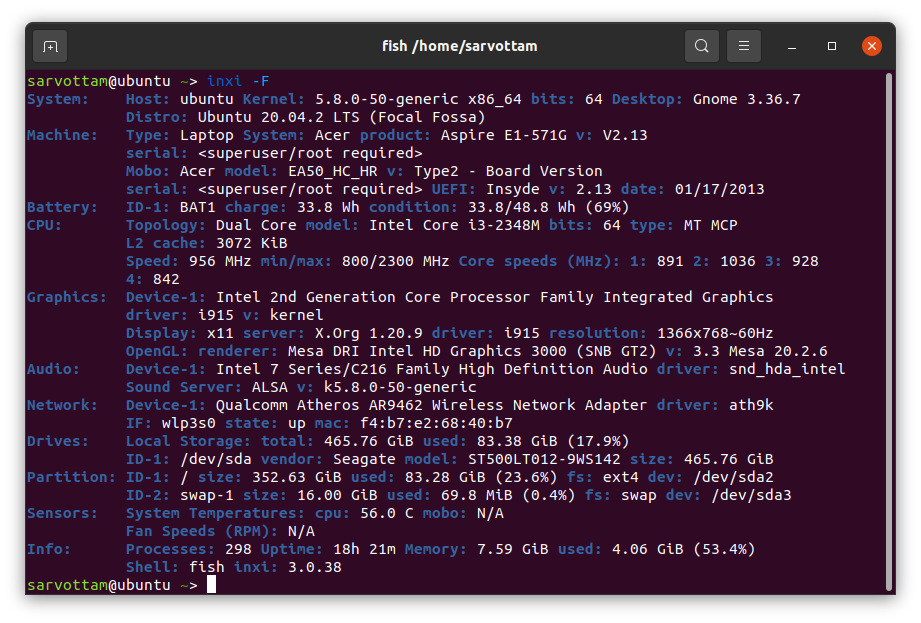
Change Output Color
If you wish to change the default highlighting color in INXI, you can set a color scheme using the -c or --color [0-42] option:
$ inxi -b -c31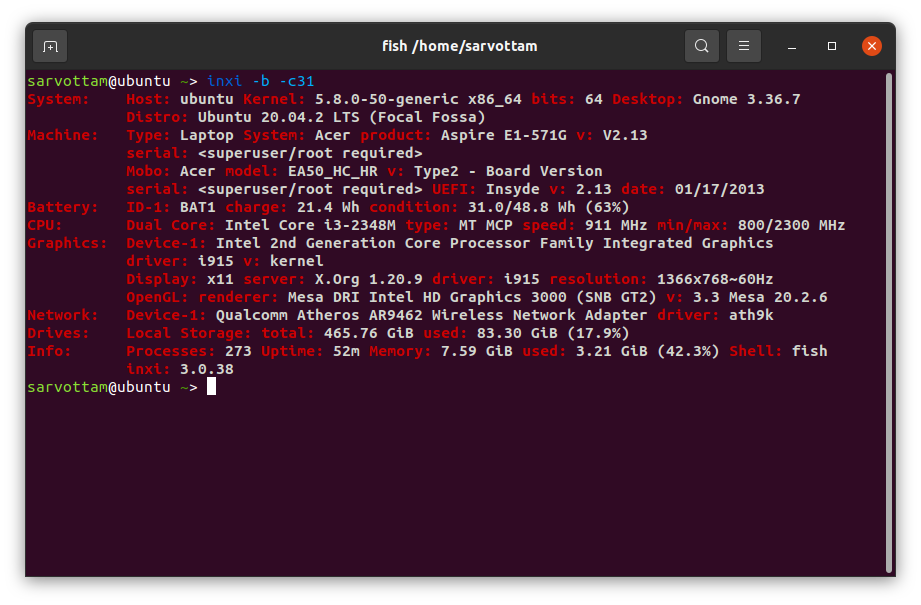
You can also select a specific color type as the default global color scheme using the -c99 option.
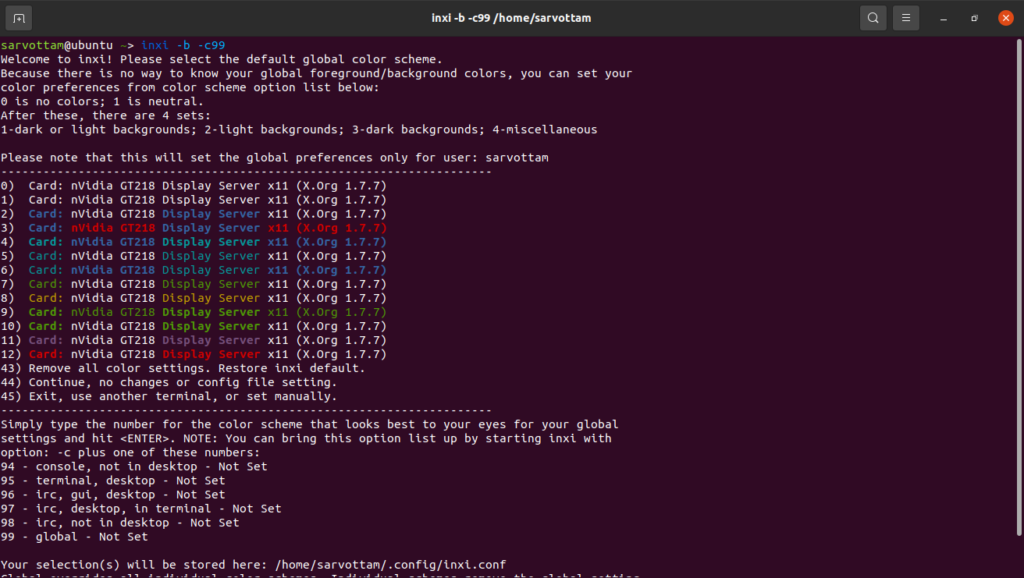
Display Hard Disk and Memory Usage
You can combine two options to obtain a detailed overview:
$ sudo inxi -Dm
or
$ sudo inxi -D -m
or
$ sudo inxi --disk --memory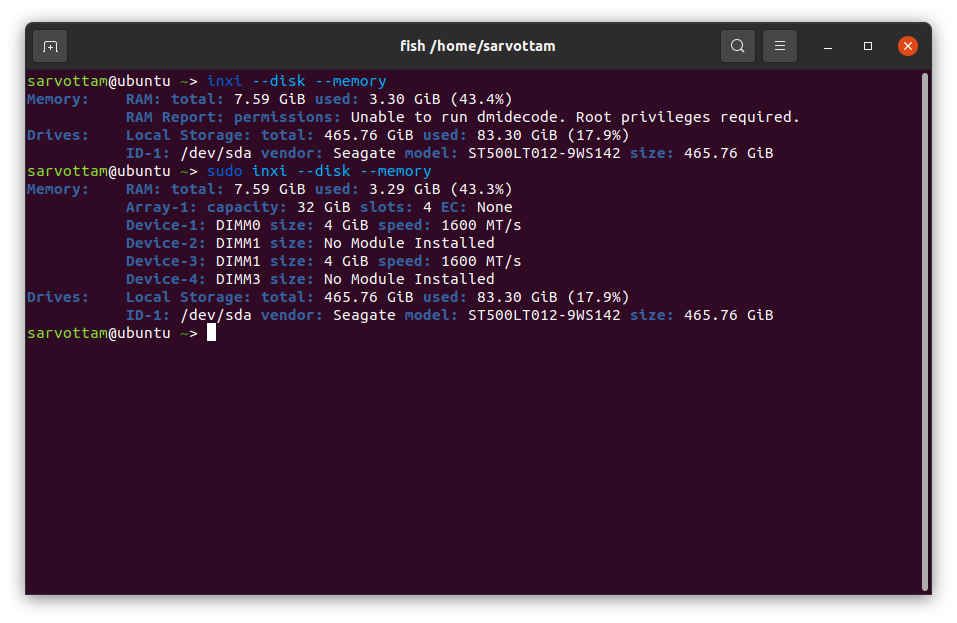
Notably, the --memory option may not generate the RAM report accurately the first time since it requires root permissions.
Generate Weather Report
In addition to system details, INXI offers the --weather or -w option to check the weather in different locations:
$ inxi --weather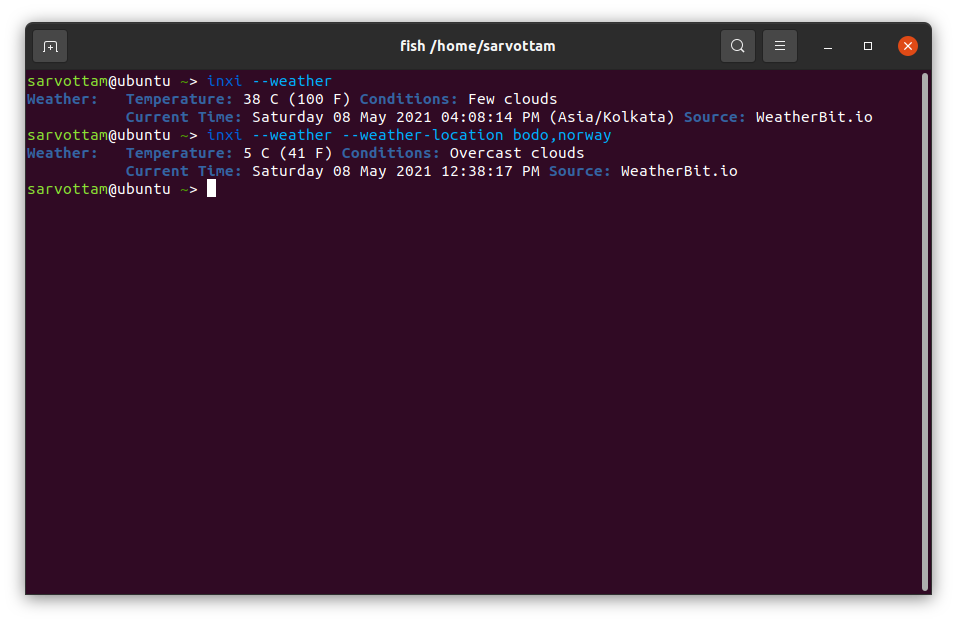
You can modify the location, weather data source, and units by specifying values as arguments.
Obtain IP Address and Network Details
To retrieve network details like device driver, MAC ID, interface, and IP address, combine the -n or --network-advanced and -i or --ip options:
$ inxi -ni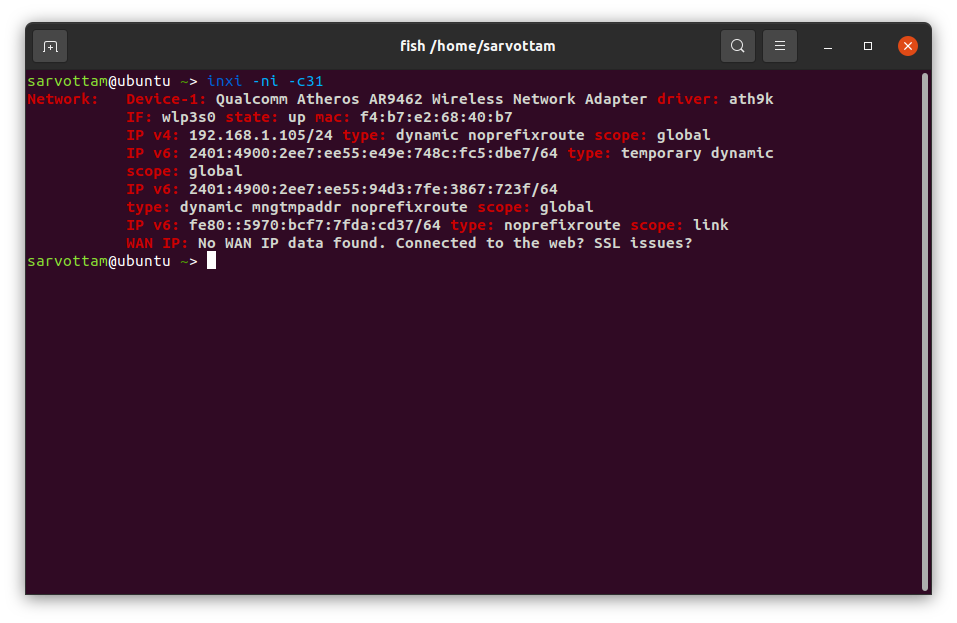
For a complete list of available options in INIX, use the command:
$ inxi --help
Image Source: Unsplash