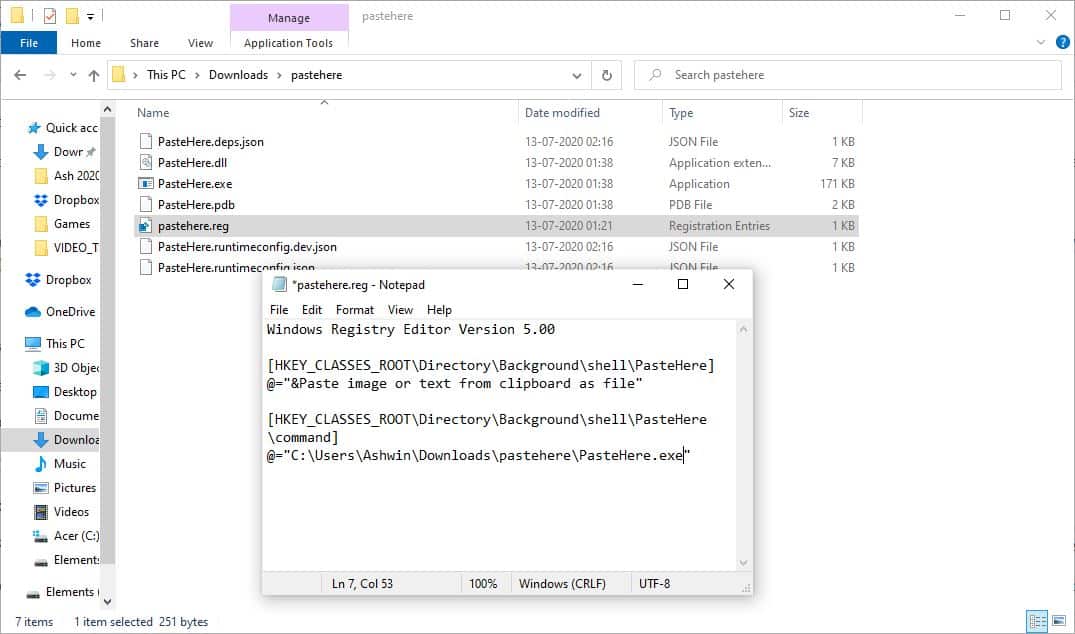Saving text or images from the clipboard for future reference? If all you are doing is copy and paste the data to one or two files, it may not take a long time.
But if you’re working with a ton of content, that is a different story. Opening a word processor or image editor, to paste the data, save each file by assigning a name can quickly chew up your precious time.
What if you could paste the clipboard’s content directly into Explorer as a file. That is possible with the help of PasteHere. Note that you may also use Paste As File which Martin reviewed in 2012.
The program does not have an interface. It is not a script either. PasteHere is a Shell command that integrates with Windows Explorer. There are a couple of steps you will need to do to get it working, but once it has been set up, you’ll find it very useful.
How to setup PasteHere
Download the archive and extract it to a folder. It has 7 files in the directory. One of these is a Registry key. You’ll need to run it, but don’t do that yet.
Right-click on the PasteHere.reg and select the Edit option from the Context Menu. It should open in your default text editor, e.g. Notepad. It has just four lines of code.
The fourth line is @=”D:umPasteHerePasteHere.exe”
We need to edit this. Copy the path of the folder to which you extracted the program’s files to. For e.g. @=”C:UsersAshwinDownloadspasteherePasteHere.exe”
Note: I renamed the folder path to make it simpler.
Replace the path in the 4th line of the Registry key with the one you copied in the previous step. Don’t forget to add the at, equal to and double quotes, or the exe. Save the registry file and close the text editor.
Now, go back to the folder and double-click on the registry file that you edited. Windows will display the standard warning about how adding registries can cause programs to stop working correctly. Click on the Yes button to proceed to the next step. It should tell you that the value has been added to the Windows registry.
Time to test how PasteHere works. Copy some text to the clipboard. Right-click in any folder in Windows Explorer and select the option that says “Paste image or text from clipboard as file”. The program will create a new text file that contains the text that was copied to the clipboard. The application assigns a random name to the file that begins with “_PH_” followed by a string of random letters. There is no option to change the naming pattern. Try it with an image, PasteHere will save it in the format and resolution of the original picture.
There is one minor issue with PasteHere, and that’s the length of its context menu item, “Paste image or text from clipboard as file”. That’s a long name, isn’t it?
You can change it, open the registry key that we edited earlier. The 2nd line has the following code
@=”&Paste image or text from clipboard as file”
Replace the content after the & symbol to something shorter like @=”&Paste as file” and save the document.
You’ll need to run the registry key again to apply the change to the Shell. Once you do, the new name will be visible in the Explorer context menu.
Note: If you get an error while trying to use the command from the menu after adding the registry key. Double-click on PasteHere.exe, and then try using the menu item.
PasteHere is an open-source program. It is a good tool, especially when you’re in a hurry.