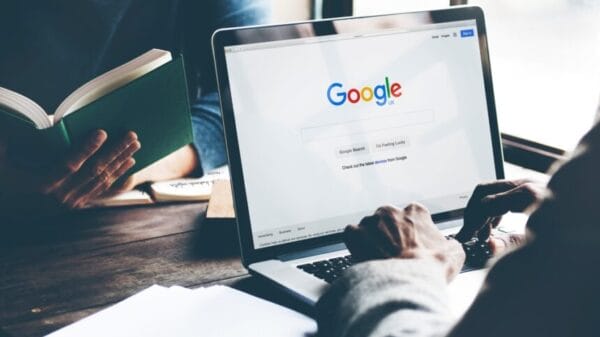Are you a YouTube user who prefers not to sign in to your account? Have you ever been blocked from watching an age-restricted video due to not signing in? We have some solutions for this issue.
At that moment, I recalled that I had forgotten to set up some userscripts in Violentmonkey, a userscript manager extension for browsers.
How to watch age-restricted content on YouTube without signing in to your Google account
First method – With a userscript
The first method involves using a userscript called Simple YouTube Age Restriction Bypass. Here’s how to install it in Firefox and Chrome.
- Install one of the following extensions: Violentmonkey (Firefox, Chrome), Greasemonkey, or FireMonkey.
- Go to the GitHub page for Simple YouTube Age Restriction Bypass and scroll down to the userscript section to get the link for the userscript. Click on it.
- Your userscript manager will open a new tab where you can choose to install the script. Do so.
That’s it. You can now access age-restricted content on YouTube even when you are not signed in to your account.
Warning: Do NOT use Tampermonkey as it is closed source and has not been updated since v2.9 in 2013. I recommend Violentmonkey, Greasemonkey, or FireMonkey. All three extensions are open source, but only Violentmonkey is available for Firefox and Chrome; the other two add-ons are only available for Firefox.
Note: According to the author of the userscript, the script uses a proxy to unlock some video information, but it does not send your personal data to the server (no IP Address or account details are sent). It only sends the video ID and some information like the version of the YouTube website. I cannot access the privacy policy of the proxy’s server; it throws an error.
Method 2 – Using YouTube clients
If you prefer not to use the userscript, there are other alternative ways to watch age-restricted videos using Piped, FreeTube, Invidious, or NewPipe.
- Piped – Piped is a privacy-friendly YouTube frontend that you can access via any web browser on any operating system and watch videos without ads. Simply paste the URL of a YouTube video or use the search bar to find the video you want and watch it. It even displays the comments from YouTube.
- Invidious – It is similar to Piped, but Invidious has several instances (servers) around the globe. Select a server, paste a URL, or search for a video, and the player will unlock the restricted video for you.
- FreeTube – FreeTube is a YouTube app for Windows, macOS, and Linux. The open source program blocks ads and sponsored sections on YouTube and lets you watch age-restricted videos without an account. You can also use the app to download videos.
- NewPipe – NewPipe is an open source YouTube client for Android devices. It allows you to watch videos without ads and also removes age-restrictions automatically. The app can be used to download videos or audio content from the streaming service.
- Yattee – Yattee is a YouTube client for iOS, iPadOS, macOS, and tvOS. Follow the given instructions to install the open source app and configure it to work with your iPhone, iPad, Mac, or Apple TV. The app is based on Piped.
Image Source: Chubo – my masterpiece / Shutterstock