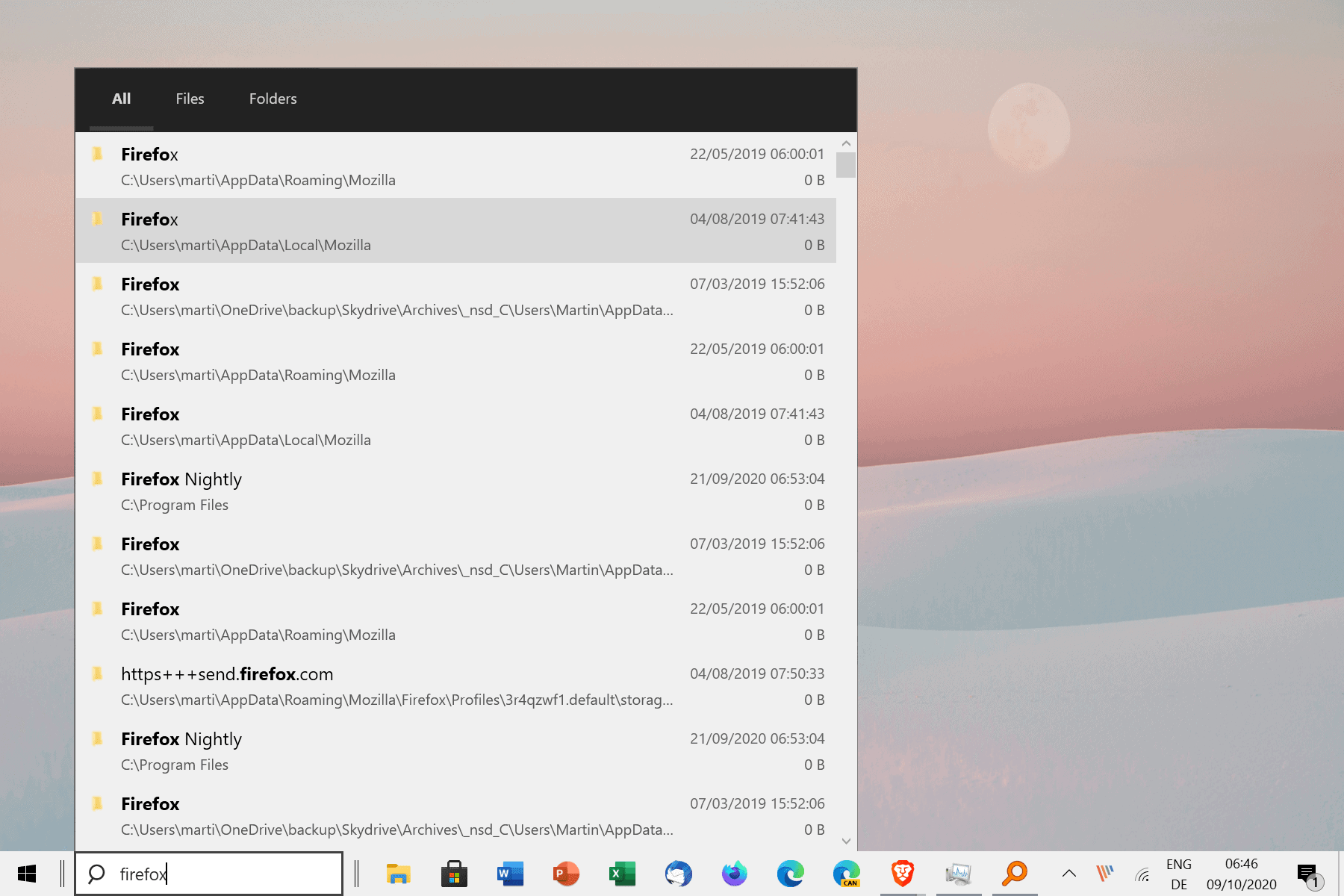Everything Search is without doubt one of the fastest search tools that is available for the Windows operating system. It is a lot faster than the built-in Windows Search tool as it returns results nearly instantly, and supports lots of customization options to optimize searches.
To name just a few features: in-content search options, support for complex queries, RegEx, Bookmarks, Folder indexing options, and support for custom searches.
EverythingToolbar is an open source program that adds Everything Search to the Windows Taskbar. You get a search field on the taskbar once everything is set up to type your searches directly from the taskbar.
Attention: Note that EverythingToolbar requires Everything, and that the search program needs to run in the background for the toolbar search functionality to work. The installer is compatible with Windows 10 and requires the .NET Framework 4.7 according to the system requirements.
Setup and configuration of Everything Search on the Windows Taskbar
Setup requires a couple of steps.
- The first thing you need to ensure is that Everything Search is running in the background. You can run a portable version or install it to automate the process as it is set to start with Windows by default. You can download the files from the official Voidtools site. Everything is available as a 32-bit and 64-bit version.
- Download the latest EverythingToolbar release from the GitHub repository.
- Extract the zip archive to your system.
- Open the folder of the archive, right-click on the install.cmd file and select “Run as Administrator” to install the toolbar. You can check the script first by loading it in a plain text editor such as Notepad.
- Attention: You may get a Windows Smartscreen error.
- The installer opens a command prompt window to display the final status of the installation. Just close that window.
- Right-click on the Windows Taskbar (a free space) and select Task Manager.
- Restart the Explorer.exe process in the Task Manager by selecting it and then the restart button.
- Right-click on the taskbar and disable “Lock the taskbar” to allow moving items around on the taskbar.
- Right-click on the taskbar again and select Toolbars > Everything Toolbar to add the new toolbar to the Windows taskbar.
- Increase or decrease the size of the search field, and move it around, e.g. to the left side.
- Right-click on the taskbar and enable the Lock the taskbar option.
You can uninstall the toolbar at any time by right-clicking on the uninstall.cmd file in the EverythingToolbar folder and selecting the “run as administrator” option.
Searches work as fast as in Everything Search; you may notice that the default listing is of limited use, as it only displays file or folder names, and modification dates. If you get multiple filenames of the same name, you may not be able to distinguish between them.
Right-click on the EverythingToolbar and activate the “Detailed View” option to add path information to the results listing.
You may also enable the following options:
- Regular Expressions
- Match Case
- Match Path
- Match Whole World
- Sort by
Most search parameters come from Everything Search directly, e.g. which files, locations and data gets indexed.
Closing Words
Adding Everything Search to the Windows 10 taskbar may appeal to users who use the search tool regularly. You could also set up a keyboard shortcut to trigger the program window whenever you need it, but options are always fine. Windows Search continues to function, and it sits on top of the taskbar.
EverythingToolbar offers a good option for Everything Search users to integrate the search functionality deeper into Windows.
Images Source: Ghacks