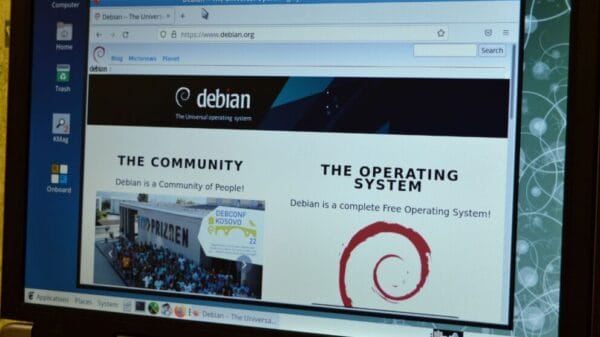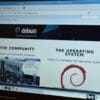Gone are the days when televisions were only used for broadcasting programs by third parties. Now, anyone can turn their normal TV screen into a smart TV, running web applications or streaming videos — thanks to various TV software that ease the task along with voice command support.
In addition to the same, KDE has launched Plasma Bigscreen — a new free and open-source desktop environment for big TV screens. The Plasma BigScreen is powered by KDE Plasma and Mycroft AI’s voice assistant technology to enhance the user experience on smart TV platforms.
If you belong to the Linux community, you must know the KDE project which builds an awesome Linux desktop, Plasma. Not only that, they also develop user interface for smartphones dubbed as Plasma Mobile. With a growing community of building rich-featured desktops, KDE has now entered the market of Television. Obviously, Plasma Bigscreen looks similar to the other KDE desktops as it is built on the top of KDE Neon.
What Is Plasma BigScreen?
Plasma BigScreen is a user interface desktop, especially for large TV screens. However, you can also use it on a regular monitor where Plasma works fine.
You may think that there are already various desktops available for TV, then why should I look for Plasma? Well, if you’ve ever used KDE-based Linux, I bet you would never ask these questions.
<img decoding=”async” width=”1024″ height=”587″ class=”wp-image-160319 size-large” src=”https://www.tweaksforgeeks.com/wp-content/uploads/2023/05/Plasma-Bigscreen-Main-menu-1024×587.jpg” alt=’”<yoastmark’ >
Free and Open Source
Being an open-source system, BigScreen promises to remove any privacy or data theft concerns. Users have full control over whether to modify or propose additional functionality.
Simple And Smooth Remote Control Navigation
Plasma BigScreen provides easy access to content-related services on TVs. You can even browse over the home screen or using the default web browser, Aura. Instead of a specialized remote, you can use any normal remote based on the CEC (Consumer Electronics Control) standard.
<img decoding=”async” width=”768″ height=”383″ class=”wp-image-160317 size-full” src=”https://www.tweaksforgeeks.com/wp-content/uploads/2023/05/Plasma-Bigscreen-Aura-web-browser.png” alt=’”<yoastmark’ >
Voice Control Applications
If you’re too lazy to type keys, Plasma offers an alternate option of voice control navigation powered by Mycroft AI. Additionally, you can download and install various new voice apps easily using Mycroft skill installer. Credit: KDE
<p data-wpview-marker=”%5Bembed%5Dhttps%3A%2F%2Fwww.youtube.com%2Fwatch%3Fv%3DiOxMuexAPaQ%5B%2Fembed%5D”>.</p>
How To Set Up Plasma BigScreen?
For the time being, KDE has released a beta image for the Raspberry Pi 4. So, if you possess a Pi 4 single-board computer, you’re all set to enjoy Plasma BigScreen.
You can download the BigScreen images from the official site here. Next, flash the downloaded image to a microSD card using image writing tools like Etcher.
Insert your microSD into the Raspberry Pi 4 and boot the desktop. The following process follows with device registration and you’re ready to experience BigScreen.
If you find any difficulty, you can follow the official step-by-step guide from here.