Many programs access the internet for one reason or another. Some update, others send usage information, and there’s also the possibility of spyware on the system; it’ll attempt to access the internet continuously.
To turn off Windows Auto Dial follow these steps
- Open the Control Panel, and then click Performance and Maintenance.
- Click Administrative Tools and then double-click Services.
- Double-click Remote Access Auto Connection Manager.
- Click Stop to shutdown the service, then set the Startup type at Disabled, and then click OK.
You can also use the command “net stop remoteaccess” to stop the remoteaccess service. Just go to Start->Run and type it in.
Network Connections/Advanced/Dial-Up Preferences/Enable Auto-Dial by Location/Uncheck all locations and Always ask me before Auto-Dialing.
Also check all programs with a System Tray icon for an option to disable or not start at startup.
In addition, check settings within each program to be sure that any auto-update or auto-connect settings are not enabled. Some of these features will auto-connect to a site whenever an connection is available.
Another thing is to check Task Scheduler list for any programs trying to update themselves:
Start->Programs->Accessories->System tools->Scheduled Tasks (delete everything in there and also go to the Advanced menu and select Stop using task scheduler).








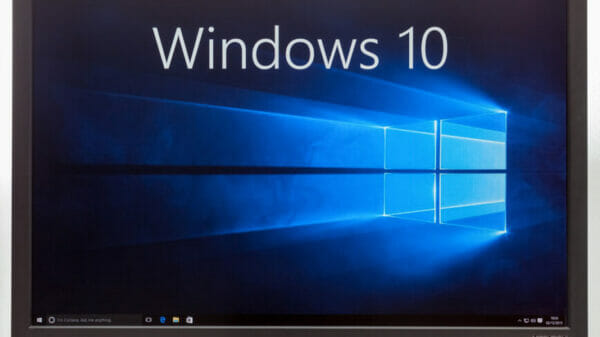







You must be logged in to post a comment Login