BartPE is one of the most useful tools that a tech can have in his/her arsenal. First and foremost is the ability to read NTFS drives without having to boot the machines actual OS. This makes spyware and virus removal exponentially easier because it is impossible for any file to be in use on the hard drive, because the machine is not booting from it. It also makes registry repairs much easier because you don’t have to dink around with the cryptic, restricted recovery console.
We’ll show you how to set up BartPE.
The first step is, of course, to download BartPE. As of the writing of this, it is at version 3.0.32. You’ll then want to extract the file to a directory. In my case, I simply called it BartPE. You then will want to copy the entire contents of your XP CD
(SP1 or greater) to a folder. Barts PEXPCD works well. Once the contents of your XP CD is copied, then run pebuilder.exe. The welcome screen will appear, on it click Next. After that, you’ll need to select where you’ve copied your XP files to. Browse for the directory, and click next.
The next screen you will see is for the plugins configuration. To add a plugin, just highlight it, and click “Enable/Disable”.
For most that are disabled by default you will need to add more files to the BartPEplugin*pluginname* folder. The reason for this is that many of the plugins require copyrighted files that you must own. In order to find out what files you need to add then click the “PluginHelp” button. A webpage with instructions on what files to add, and where to put them to will be opened. Once you have the plugins you want selected and configured, click next.
To add a plugin, just highlight it, and click “Enable/Disable”
The output box pops up next. Select where you want BartPE to output it’s temp files to, as well as where you want it to store the .ISO image that you’ll burn.
Once done, click Next yet again. If you get the following output screen, then you’re good to go. Let it do it’s thing for a while, and then burn the ISO to a CD.
How to setup McAfee in BartPE | How to setup Ad-Aware SE in BartPE


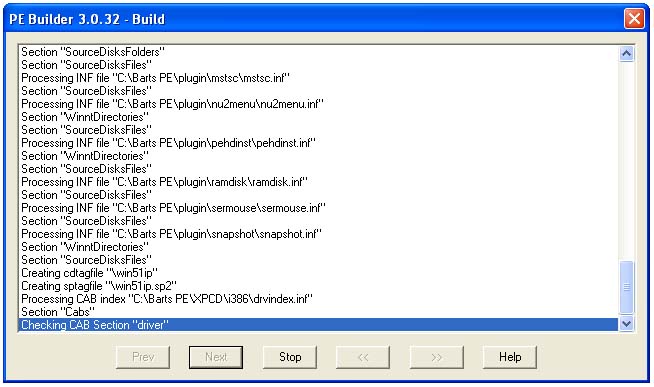









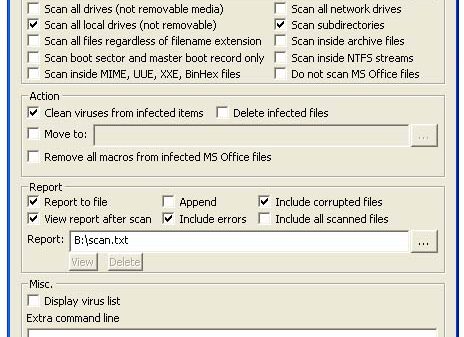

You must be logged in to post a comment Login