I’m assuming that you’re coming from my backup Outlook e-mail article, and are ready to restore Outlook contacts, e-mail messages, calendar items, etc back into your fresh install of Windows. (Or fresh re-install of Outlook, onto another computer, whatever.)
To start out, open Outlook. This barren, desolate view should be what you’re presented with.
Now that we’re in, let the importing begin. Click File->Import and Export and then select Import from another program or file. Click next. On the next page scroll down most of the way towards the bottom, select Personal Folder File (.pst) and click next. From there, you should now be able to select whatever file you saved your Outlook data to. Find where it’s at, select it, and click next.
Select the root folder you want the items imported to. Personal Folders is default, and most likely what you had it in previously. Make sure Include Subfolders and Import items into the same folder in: are checked. Click Finish and you should be presented with a view like this:
Better, eh? All Contacts, Notes, Journal Entries, E-Mail messages, Calendar items, etc are all back exactly as we had them at the time of the backup.


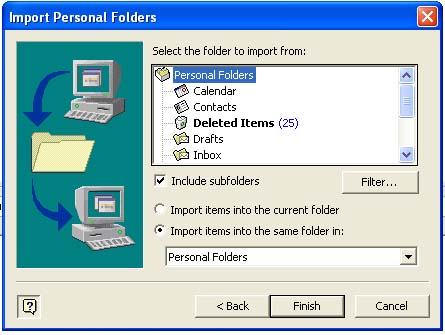








You must be logged in to post a comment Login